BY Dennis Bruynseels - Thu Nov 02, 2017 10:33 am
- Thu Nov 02, 2017 10:33 am
#70
Quick Help!
For any desk:
First, select Cell Selection Grid in the Alignment Control. Then choose Standard in the Collage Type. After that, look for your set up in the Collage Configuration. Choose how you want to set up your Emotions. Then, in Collage Cell, individually choose where the selected Emotion is positioned. After that, you can start key stoning each Emotion. Each corner of the 4:3 projection is linked to 2 DMX channels, so each corner can be adjusted exactly as desired. In the Alignment Control channel, select Pattern Normal Blend, for a more accurate view. IMPORTANT: Focus the projection as sharp as possible before Key stoning. Now, use the 2 channels for each corner to key stone. Check if the key stoning with the first 2 channels is active on the top-left corner. If not, check the Control Channel and change the Projector Orientation, until the first 2 key stone channels are active on the top left corner. When key stoning is done, go to Edge Blend. Here, you can blend the edges of the Emotions and overlap them for a smoother projection. After that, set Alignment Control back to the standard value. Now, you can adjust the brightness level of the overlapped edges with the Collage Blend. When that’s done, save the cue!
Read more…!
After key stoning, you probably will see a stretched or slightly bend image. It’s possible to change this using the Key stone X ratio and Key stone Y ratio. It will adjust the X and Y orientation to get your sizes and orientation correct.
For any desk:
First, select Cell Selection Grid in the Alignment Control. Then choose Standard in the Collage Type. After that, look for your set up in the Collage Configuration. Choose how you want to set up your Emotions. Then, in Collage Cell, individually choose where the selected Emotion is positioned. After that, you can start key stoning each Emotion. Each corner of the 4:3 projection is linked to 2 DMX channels, so each corner can be adjusted exactly as desired. In the Alignment Control channel, select Pattern Normal Blend, for a more accurate view. IMPORTANT: Focus the projection as sharp as possible before Key stoning. Now, use the 2 channels for each corner to key stone. Check if the key stoning with the first 2 channels is active on the top-left corner. If not, check the Control Channel and change the Projector Orientation, until the first 2 key stone channels are active on the top left corner. When key stoning is done, go to Edge Blend. Here, you can blend the edges of the Emotions and overlap them for a smoother projection. After that, set Alignment Control back to the standard value. Now, you can adjust the brightness level of the overlapped edges with the Collage Blend. When that’s done, save the cue!
Read more…!
After key stoning, you probably will see a stretched or slightly bend image. It’s possible to change this using the Key stone X ratio and Key stone Y ratio. It will adjust the X and Y orientation to get your sizes and orientation correct.